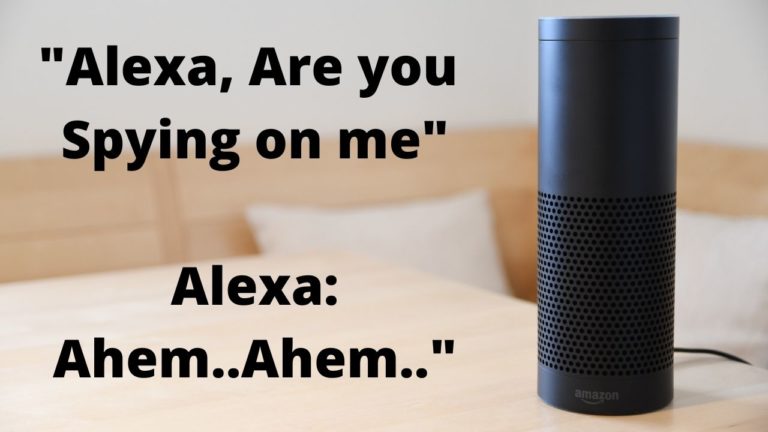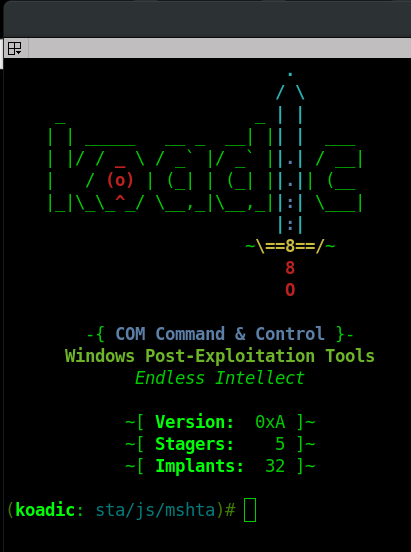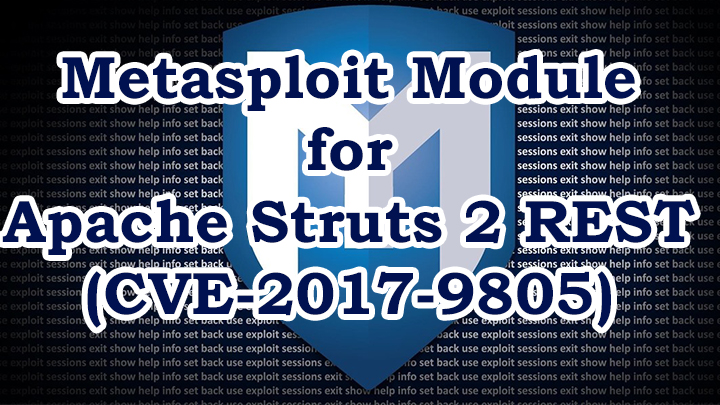[SOLVED] Fixing “Unable to Locate Package linux-headers-6.5.0-kali3-amd64” Error in Kali Linux 2024
Effortlessly fix the ‘Unable to Locate Package linux-headers-6.5.0-kali3-amd64’ error in Kali Linux. Check out the expert troubleshooting tips, alternative installation methods, and common pitfalls to avoid.
Introduction to Fixing “Unable to Locate Package linux-headers-6.5.0-kali3-amd64” Error in Kali Linux 2024
Hey there fellow Kali Linux enthusiasts! If you’ve been dabbling in the world of cybersecurity, chances are you’ve encountered a fair share of technical hiccups along the way. One pesky problem that often pops up is the dreaded “Unable to locate package” error. Don’t worry, though! Today, we’re going to tackle one specific instance of this error: “Fixing Unable to Locate Package linux-headers-6.5.0-kali3-amd64 Error in Kali Linux 2024″. So, grab your favorite energy drink and let’s dive in!
Understanding the Error – Unable to Locate Kali Linux Package 2024
Alright, so picture this: you’re knee-deep in a penetration testing project, ready to install some essential tools, and bam! You’re greeted with the frustrating message: “Unable to Locate Package linux-headers-6.5.0-kali3-amd64 Error”. It’s like hitting a brick wall in your hacking adventure. But fear not, because we’re about to bulldoze through it together.
Troubleshooting Steps
- Step 1 – Do an Update
- Step 2 – Add the right repositories
- Step 3 – Method 1 – Search for the Package OR
- Step 3 – Method 2 – Downloading the Package Manually
Step 1 – Update Package Lists:
Alright, first things first. Before we start tearing our hair out, let’s make sure our system is up to date. Think of it like giving your Kali Linux a refreshing cup of coffee to kickstart its day. Open up your terminal and type in:
sudo apt-get updateThis command tells Kali to refresh its memory and fetch the latest package information from the internet. Trust me, this simple step can work wonders in resolving many package-related headaches.
Step 2 – Check Repository Configuration:
Now, let’s take a peek under the hood and make sure our repositories are in tip-top shape. Think of repositories as your local supermarket shelves stocked with all sorts of goodies (or in our case, packages). Open up /etc/apt/sources.list in your favorite text editor (mine’s nano, by the way) and double-check that everything looks A-OK.
Add the below repository line to the sources.list file with the below command –
sudo nano /etc/apt/sources.listecho "deb http://http.kali.org/kali kali-rolling main contrib non-free non-free-firmware" | sudo tee /etc/apt/sources.listTip – This link will contain the list of all the repositories for your reference – this link. Refer this one and add the correct repositories to the source.list file. Make sure you’re not missing any crucial lines or accidentally commented out anything important. Trust me, it’s easy to overlook these little details, but they can make all the difference.
Then run these commands in the terminal.
apt update -y && apt upgrade -y && apt dist-upgradeStep 3: Method 1 – Search for the Package:
Time to play detective! Let’s see if we can track down our elusive package using the apt-cache search command. Think of it as scouring the internet for that one elusive meme you saw ages ago and can’t seem to find again. In your terminal, type:
apt-cache search linux-headers-6.5.0-kali3-amd64This command will sift through Kali’s vast repository of packages and hopefully give us a clue about where our missing package is hiding.
Install the Package
Now all you need to do is install the package with the below command –
sudo apt-get install linux-headers-$(uname -r)Step 3: Method 2 – Downloading and Installing Linux Headers Manually:
Alright, let’s say you’ve tried everything under the sun, but the package still refuses to show up. Don’t panic just yet! There’s always the option of rolling up your sleeves and installing the package manually. Sure, it’s a bit more hands-on, but sometimes, taking matters into your own hands is the quickest way to get things done.
Identify the Package: First things first, you need to know exactly what package you’re looking for. Double-check the name, version, and architecture to ensure you’re on the right track.
Find a Trustworthy Source: Head over to the official Kali Linux repositories or the package’s official website to download the package. It’s crucial to stick to reputable sources to avoid downloading malicious or compromised files. Below is a list of common headers you can download. If you do not find yours here, you should find the one you want in the link provided in the previous sentnance.
Download the Package: Once you’ve located the package, go ahead and download it to your local machine. Make sure to choose the version that matches your system architecture (amd64, i386, etc.).
Installing the Package: Open up your terminal and navigate to the directory where you’ve saved the downloaded package. Use the cd command followed by the path to the directory.
Install the Package: Once you’re in the right directory, use the dpkg command to install the package. Here’s the syntax:
sudo dpkg -i linux-headers-6.5.0-kali3-686-pae_6.5.6-1kali1_i386.debReplace package name with the actual name of the package you downloaded. This command will install the package along with any dependencies it requires.
Resolve Dependency Issues (if any): In some cases, you might encounter dependency issues during the installation process. If that happens, don’t panic! Simply use the apt-get command to install the missing dependencies:
sudo apt-get install -fThis command will automatically fetch and install any missing dependencies, allowing you to proceed with the installation of your package.
Verify Installation: Once the installation process is complete, double-check to ensure that the package was installed successfully. You can do this by running:
dpkg -l | grep package_nameReplace package_name with the name of the package you installed. If everything went smoothly, you should see the package listed in the output.
Common Pitfalls to Avoid:
Now, before we wrap things up, let’s quickly chat about some common pitfalls that might trip you up along the way. Trust me, I’ve stumbled into these traps more times than I care to admit, but hey, that’s how we learn, right?
- Typos and Misspellings: Seriously, double-checking your commands and package names can save you a world of headaches. One misplaced letter, and you could be stuck in dependency hell for hours.
- Skipping Dependency Checks: Don’t be tempted to skip over those pesky dependency warnings. Ignoring them is like driving with a flat tire – sure, you might get where you’re going, but it’s going to be a bumpy ride.
- Blindly Copy-Pasting Commands: We’ve all been guilty of this at some point. But trust me, blindly copy-pasting commands from the internet without understanding what they do is a recipe for disaster. Take the time to read and comprehend each command before hitting that Enter key.
- Verify Package Name: Ah, the devil’s in the details, isn’t it? It’s crucial to double-check that we’ve got the right package name and version. One tiny typo could send us down a rabbit hole of frustration. So, take a deep breath, channel your inner detective, and verify that you’re asking for the correct package.
- Install Dependencies: Sometimes, our target package might be a bit needy and require some friends to come along for the ride. These friends are called dependencies, and they’re essential for our package to work properly. Make sure you’ve got all the necessary dependencies installed before attempting to install your main package.
Conclusion:
And there you have it, folks! Armed with these troubleshooting tips, you’ll be conquering package errors like a seasoned cybersecurity pro in no time. Remember, patience and persistence are key when navigating the labyrinth of Kali Linux. So, the next time you encounter the dreaded “Unable to locate package” error, don’t panic – just take a deep breath, follow these steps, and you’ll be back to hacking in no time!