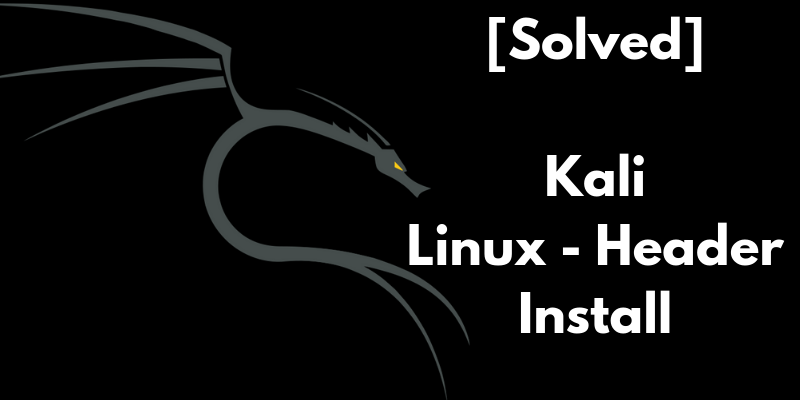Install Linux Headers Kali 2021 | Unable to Locate Package linux-headers-5.14.0-kali1-amd64
How to Install Linux Headers Kali 2021?
Welcome Fellow Hackers and Tinkerers. In this post, we will share a solution for a Kali Linux Headers Issue that most of us have been facing for years.
The Annoying “Unable to locate package linux-headers”
If you have been playing around with Kali Linux, you might be familiar with some of the below mention errors.
Updated : December 2021
“Unable to locate packages “.
E: linux-headers-5.14.0-kali4-amd64_5.14.16-1kali1-amd64
E: Couldn’t find any package by glob ‘linux-headers-5.14.0-kali2-amd64’
E: Couldn’t find any package by regex ‘linux-headers-5.14.0-kali2-amd64’
We have been struggling to install this linux-headers for days but whatever we do, we end up with this error.
Setting up Linux Headers in a Nutshell
Time needed: 5 minutes.
How to Install Linux Headers Kali 2021?
- Add the right Repositories
- Perform an Update and an Upgrade
- Method 1
Directly install Linux Headers
- Method 2
Download and manually install Linux Headers
Installing Linux Headers
I have a solution for this issue and this worked for almost all my colleagues. Give it a shot!
There are two methods – The Usual Method to install Kali Linux Header and a Manual Method. Here I will explain both.
Method 1 – Installing Linux-Headers using apt-get
First go to this link and Add the correct repositories to the source.list file.
nano /etc/apt/sources.list
Then run this commands in the terminal.
apt update -y && apt upgrade -y && apt dist-upgrade
After that, reboot the system, open up the terminal and run
sudo apt-get install linux-headers-$(uname -r)
By running that command, it is supposed to install the linux kernel headers but in Kali 2019 it was not working. So I went with Method 2.
Method 2 – Manual Method
Step 1
Like we did in the first method, add proper Kali Linux repo to /etc/apt/sources.list
Then run these commands in the terminal
apt update -y && apt upgrade -y && apt dist-upgrade
Make sure you Reboot after successfully completing the operation
Step 2
After rebooting, open up the terminal and execute the command
uname -r
It will show you the current version
Step 3
Now Download the required header files and install it using the command
dpkg -i packagename.deb
Commonly used header files are provided below.
If these aren’t the files you are looking for, follow the below links and download any version of the header you want.
This will help you successfully install the linux-header.