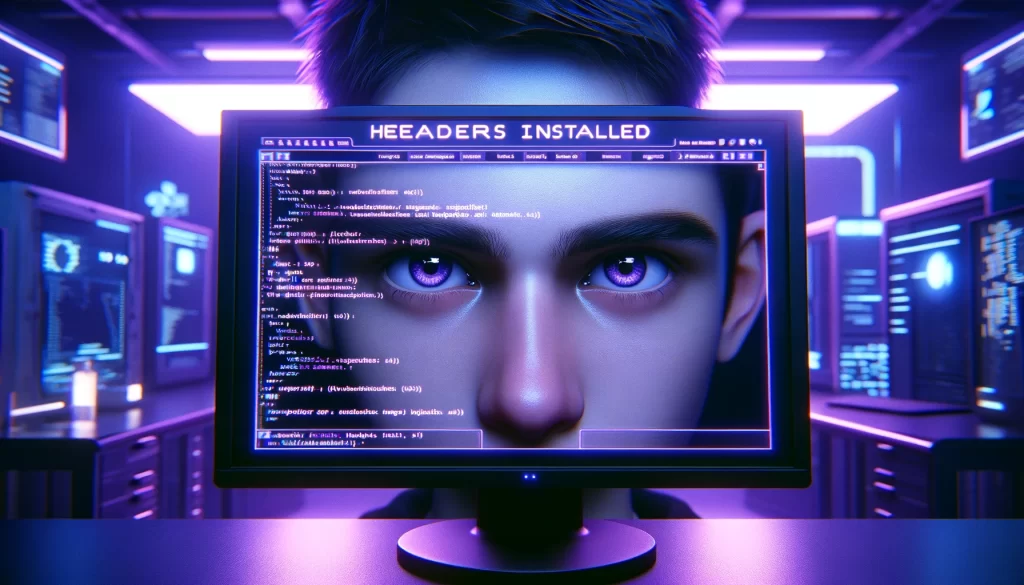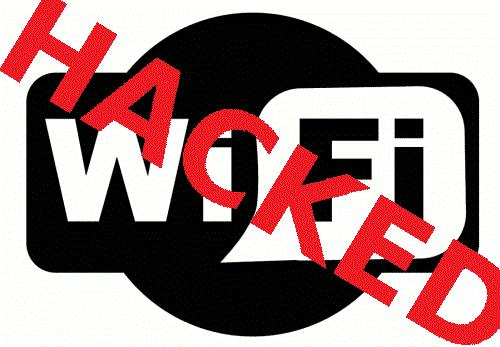[Solved] Kali Linux Auto Login – The Easy Way
Hey there! If you’re diving into the world of cybersecurity with Kali Linux, you’re in for an exciting journey. Kali Linux is the go-to choice for cybersecurity professionals, and for good reason. It’s packed with tools that can help you in penetration testing, security research, and much more. Today, I’m going to walk you through enabling Kali Linux Auto Login on Kali Linux 2024. But first, let’s chat about why you might want to do this and what to watch out for.
Why Kali Linux Auto Login?
Imagine you’ve set up a secure home lab where you’re testing out the latest security tools. Entering your password every time you reboot can feel like overkill, right? That’s where Kali Linux Auto Login comes in handy. It saves you that bit of time and hassle. However, remember that with great power comes great responsibility. Enabling Kali Linux Auto Login means anyone with physical access to your machine can get straight into your system. So, let’s tread carefully and consider the security implications.
Getting Your Kali Linux Ready
Before we dive into enabling Kali Linux Auto Login, make sure your system is up to date. Open up a terminal and run:
sudo apt update && sudo apt upgrade -yYou’ll need root or sudo privileges to make the changes we’re talking about, so ensure you have those handy.
Step-by-Step: Enabling Kali Linux Auto Login on Kali Linux 2024
Step 1 -Open the LightDM Configuration
Kali Linux uses LightDM as its display manager, so we’ll focus on tweaking its settings for Kali Linux Auto Login. Here’s how you can do it. Open the LightDM configuration file for editing by running:
sudo nano /etc/lightdm/lightdm.conf If you’re not comfortable with nano, feel free to use any editor you’re comfortable with.
Step 2 – Edit and Enable Auto Login
Find the [Seat:*] section in the file. Here, you’ll add or modify a couple of lines to enable Kali Linux Auto Login. Specifically, you’ll want to ensure the following lines are present and correctly configured:
[Seat:*] autologin-user=kaliautologin-user-timeout=0 Replace kali with your username if it’s different. Setting autologin-user-timeout to 0 means there won’t be any delay before Kali Linux Auto Login kicks in.
Step 3 – Save and Reboot
Save and exit the editor. For nano, that’s Ctrl + X, then Y to confirm the changes, and finally Enter to close. Reboot your system to see the changes in action:
sudo rebootVoila! You should now be logged in automatically when your system starts up, thanks to Kali Linux Auto Login.
When I first set up Kali Linux Auto Login on my Kali machine, I was setting up a dedicated penetration testing lab at home…
Security Considerations and Best Practices for Kali Linux Auto Login
Enabling Kali Linux Auto Login on a system like Kali Linux, which you might use for sensitive tasks, does raise some eyebrows in security circles. Here are a few tips to keep your system secure:
- Use strong passwords for all your accounts, even if you’re not logging into them manually each time.
- Encrypt your sensitive data, especially if you’re working on projects that could have privacy implications.
- Physical security is key. If you’re using autologin, make sure your machine is in a secure location where unauthorized access is unlikely.
Troubleshooting Common Kali Linux Auto Login Issues
If Kali Linux Auto Login isn’t working as expected, double-check the username in the LightDM configuration file. If it isn’t working as expected, ensure you’ve edited the file with proper permissions (using sudo).
Wrapping Up
Enabling Kali Linux Auto Login on Kali Linux can be a real time-saver in the right circumstances. Enabling Kali Linux Auto Login on Kali Linux can be a real time-saver in the right circumstances. Just remember, while it’s convenient to skip the login screen, especially if you’re using Kali in a secure, private environment, it’s crucial to weigh this convenience against potential security risks. Kali is a powerful tool for cybersecurity professionals, and with Kali Linux Auto Login enabled, you’re making a trade-off between security and convenience.
Always consider the context in which you’re using Kali Linux Auto Login. In secure environments where you control physical access, it can streamline your workflow significantly. However, in scenarios where your device might be accessible to others, it’s wise to reconsider or ensure additional security measures are in place.
Remember, cybersecurity is not just about the tools you use but how you use them. Maintaining the balance between security and convenience is key, and with Kali Linux, you have the flexibility to configure your system to best suit your needs. Whether you’re a seasoned professional or just starting out, Kali offers a rich set of features to explore, with Kali Linux Auto Login being just one of the many customizations you can apply to optimize your experience.
Stay curious, stay secure, and keep exploring the vast capabilities of Kali Linux. And as always, happy hacking!